Will It Run on My PC? Helldivers 2 PC Requirements Guide: So, you’ve got your PC all set up, and now you’re ready to install Helldivers 2. Whether you’ve already bought the game or it’s still downloading in the background, there’s one big question on your mind: Can my PC run it smoothly?
You’re probably wondering if your rig is up to the task and what kind of FPS (frames per second) you can expect with your current setup. No one likes lag, right? Don’t worry! this article will guide you through the system requirements for Helldivers 2 and help you optimize your PC if your CPU, GPU, and RAM are not sufficiently compatible.
You can easily calculate your expected FPS using our FPS calculator. This will help you to get an idea of how many FPS you can expect in Helldivers 2 based on your PC’s specifications. Simply select your CPU, GPU, and other hardware details to see an accurate estimation.
FPS Calculator (Frame Per Second)
FPS (Frame Per Second) Calculator Result
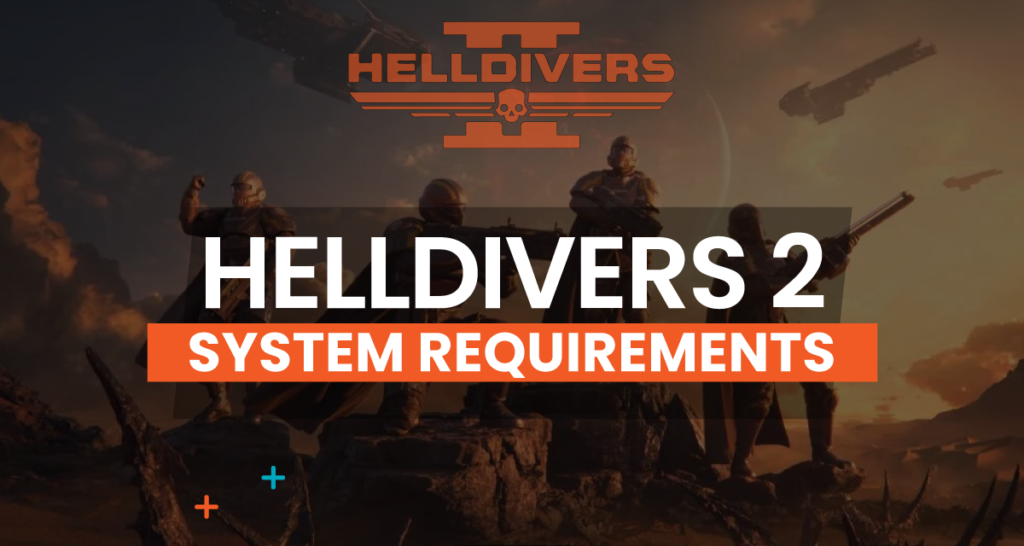
What Are the Official Helldivers 2 PC requirements?
To get Helldivers 2 up and running, your PC meet these minimum requirements. This is the minimum according to the Arrowhead Game Studios website to avoid crashing and keep the game from turning into a slideshow.
If your PC doesn’t quite meet the requirements for Helldivers 2, don’t worry. There are plenty of ways to optimize your setup to get smoother gameplay. You can jump to the PC optimization tips for Helldivers2.
Helldivers 2 Minimum System Requirements
| Component | Minimum Requirements |
|---|---|
| Operating System | Windows 10 (64-bit) |
| Processor | AMD Ryzen 5 1500X or Intel Core i7-4790K |
| Memory | 8GB RAM |
| Graphics | NVIDIA GeForce GTX 1050 Ti or AMD Radeon RX 470 |
| DirectX | Version 12 |
| Storage | 100GB of available space |
With these specs, you can play at 1080p resolution with low settings. Expect around 30 FPS (frames per second), which is playable but may feel sluggish in intense combat situations. For a smoother experience, stronger hardware is recommended.
Helldivers 2 Official Recommended System Requirements
| Component | Recommended Requirements |
|---|---|
| Operating System | Windows 10 (64-bit) |
| Processor | Intel Core i7-9700K or equivalent |
| Memory | 16GB RAM |
| Graphics | AMD Radeon RX 6600 XT or NVIDIA GeForce GTX 1660 SUPER |
| DirectX | Version 12 |
| Storage | 100GB SSD (recommended for faster load times) |
These specs allow you to run the game at 60 FPS with high graphical settings, providing much better detail, smoother animations, and better immersion.
Helldivers 2 High-End Ultra Settings Requirements
| Component | Ultra Settings Requirements |
|---|---|
| Operating System | Windows 10 (64-bit) |
| Processor | Intel Core i7-10700KF or AMD Ryzen 7 5800X |
| Memory | 32GB RAM |
| Graphics | NVIDIA GeForce RTX 2070 SUPER or AMD Radeon RX 6800 XT |
| DirectX | Version 12 |
| Storage | 100GB SSD |
At this level, you’re looking at 120 FPS or higher with every graphical feature cranked up. The game will look stunning with detailed textures, intricate shadows, and breathtaking lighting effects. Plus, with these specs, you might even be able to play at higher resolutions, like 1440p or 4K, without turning your PC into a toaster.
How Do I Check If My PC Can Run Helldivers 2?
You might be wondering, “Okay, those numbers are nice, but how do I know if my PC can run the game?” Here’s how to check.
Step 1: Find Your PC’s Specs
First, you need to know what you’re working with. To find your system specs on Windows:
- Processor (CPU): Press (Windows + I) go to System, then About.
- Graphics Card (GPU): Right-click on the desktop, select Display Settings, then scroll down and click Advanced Display Settings.
- RAM: Under About, you’ll see your installed RAM.
Step 2: Compare Your Specs to the Game’s Requirements
Once you’ve found your specs, compare them to the Helldivers 2 requirements. Is your CPU up to snuff? Does your GPU meet the minimum, or better yet, the recommended specs? How’s your RAM? The more you meet or exceed these specs, the better the game will run.
Step 3: Use an FPS Calculator
Still not sure? Use an FPS calculator, like the one on my website. You can input your system specs, and select Helldivers 2, and the calculator will give you an idea of how well the game will run on your setup. It’s super easy and takes the guesswork out of the equation.
You can also look at this HELLDIVERS 2 Benchmarking and FPS Performance table below to get an idea of the average FPS for HELLDIVERS 2 according to your specs.
HELLDIVERS 2 Benchmarking and FPS Performance
When it comes to gaming, knowing how well your PC can handle a new title is crucial. For Helldivers 2, benchmarking and understanding FPS performance can help you make the most of your gaming experience.
| Avg FPS | CPU | GPU | RAM |
|---|---|---|---|
| 108 | Intel Core i7-10700KF | NVIDIA GeForce RTX 2070 SUPER | 32GB |
| 74 | Intel Core i7-3960X | NVIDIA GeForce GTX 1660 SUPER | 32GB |
| 50 | Intel Core i5-9300H | NVIDIA GeForce GTX 1650 | 24GB |
| 49 | Intel Core i5-8400 | AMD Radeon RX 580 2048SP | 24GB |
| 31 | Intel Core i5-8400 | NVIDIA GeForce GTX 1050 Ti | 40GB |
| 92 | AMD Ryzen 9 5900X | NVIDIA GeForce RTX 3070 Ti | 32GB |
| 85 | AMD Ryzen 7 5800X | AMD Radeon RX 6700 XT | 32GB |
| 63 | Intel Core i9-11900K | NVIDIA GeForce RTX 3060 | 16GB |
| 47 | Intel Core i5-10400F | NVIDIA GeForce GTX 1660 Ti | 16GB |
| 35 | AMD Ryzen 5 3600 | NVIDIA GeForce GTX 1060 | 16GB |
| 65 | Intel Core i7-6700K | NVIDIA GeForce GTX 1070 | 16GB |
| 54 | Intel Core i7-4770K | AMD Radeon RX 570 | 16GB |
| 40 | Intel Core i5-2500K | NVIDIA GeForce GTX 970 | 12GB |
| 38 | AMD FX-8350 | NVIDIA GeForce GTX 960 | 16GB |
| 28 | Intel Core i5-3470 | AMD Radeon R9 280X | 8GB |
| 22 | AMD Phenom II X6 1100T | NVIDIA GeForce GTX 760 | 8GB |
PC Optimization Tips for Helldivers 2
If your PC doesn’t meet the requirements for Helldivers 2, don’t worry. You can make some adjustments to improve your gaming experience. Here are some easy tips to help you get better performance.
Pre-Game Tips
- Update Graphics Drivers
- Ensure your graphics driver is up-to-date. New drivers can significantly impact FPS, especially for new games.
- Enable XMP for RAM
- Enabling XMP (Extreme Memory Profile) allows your RAM to run at its intended speed. Access your BIOS during startup, find the XMP setting, enable it, save, and restart. This can improve FPS.
1. In-Game Settings Adjustments
- System Specs Overview
- Here’s a quick look at my system specs. Although it’s not the latest, it’s still powerful enough for performance testing.
- Display Settings
- Resolution: For a TV setup, lower the resolution to 1440p or 1080p to improve FPS.
- Render Scale: If resolution adjustments aren’t enough, reduce the render scale. Dropping it to ‘Ultra Performance’ will significantly enhance FPS but reduce visual quality.
- Graphics Settings
- Sharpness: Lower the sharpness setting from 1 to 0.5 to balance appearance and performance.
- Async Compute: This setting might impact FPS depending on your system. Test it to see if it benefits your FPS.
- Textures and Shadows: Turn these down to medium or low. They can be resource hogs, and reducing them frees up GPU power.
- Anti-Aliasing: Turn it off or set it to the lowest option. This setting smooths out edges but requires a lot of GPU power.
- Effects like Motion Blur and Bloom: Disable these if you’re struggling with FPS. They make the game look prettier but aren’t essential for gameplay.
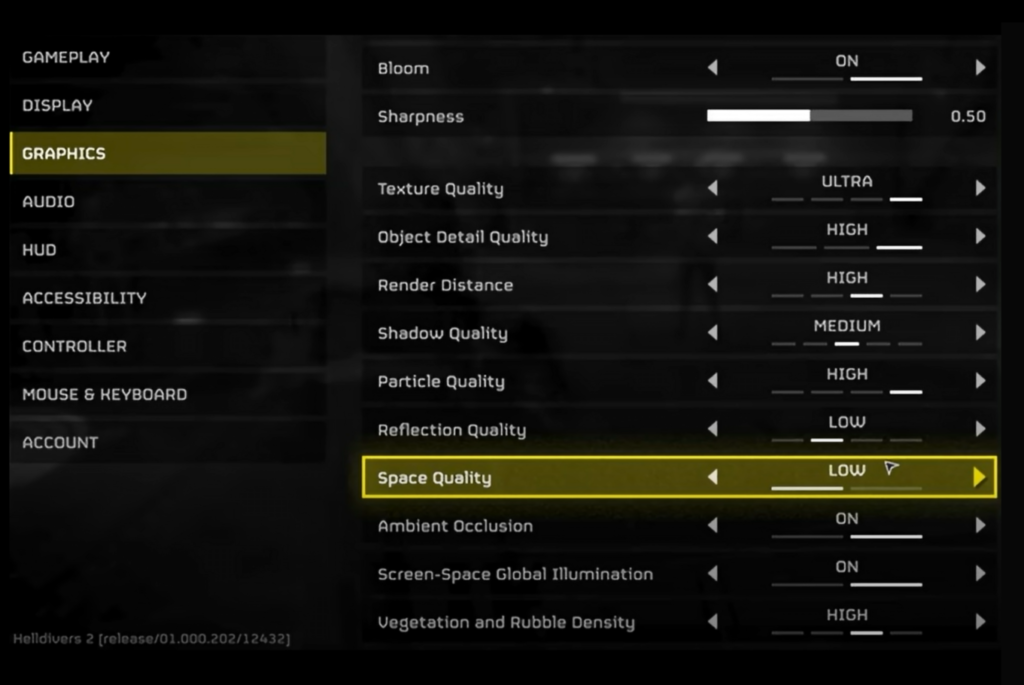
2. Performance Testing
- Initial FPS Test
- In-game, my FPS was around 130. However, FPS drops can occur during intense battles.
- Low Settings Test
- At ‘Ultra Performance’ render scale, graphics quality drops significantly, but FPS improves. The game becomes less visually appealing but runs smoother.
- High Settings Test
- Returning settings to ‘Ultra’ with ‘Native’ render scale shows a significant drop in FPS, from around 130 to 87. Gameplay in high-demand situations showed FPS around 60, but can dip into the 40s.
3. Close Unnecessary Background Programs
Before you launch Helldivers 2, check to see what’s running in the background. Programs like web browsers, video players, or even some antivirus software can take up valuable CPU and RAM. Use the Task Manager (Ctrl + Shift + Esc) to close anything that’s hogging resources.
4. Enable Game Mode in Windows
Windows 10 and 11 have a built-in Game Mode that can help optimize your system for gaming. It prioritizes gaming tasks over background apps, potentially boosting FPS:
- Go to Settings > Gaming > Game Mode.
- Toggle it on.
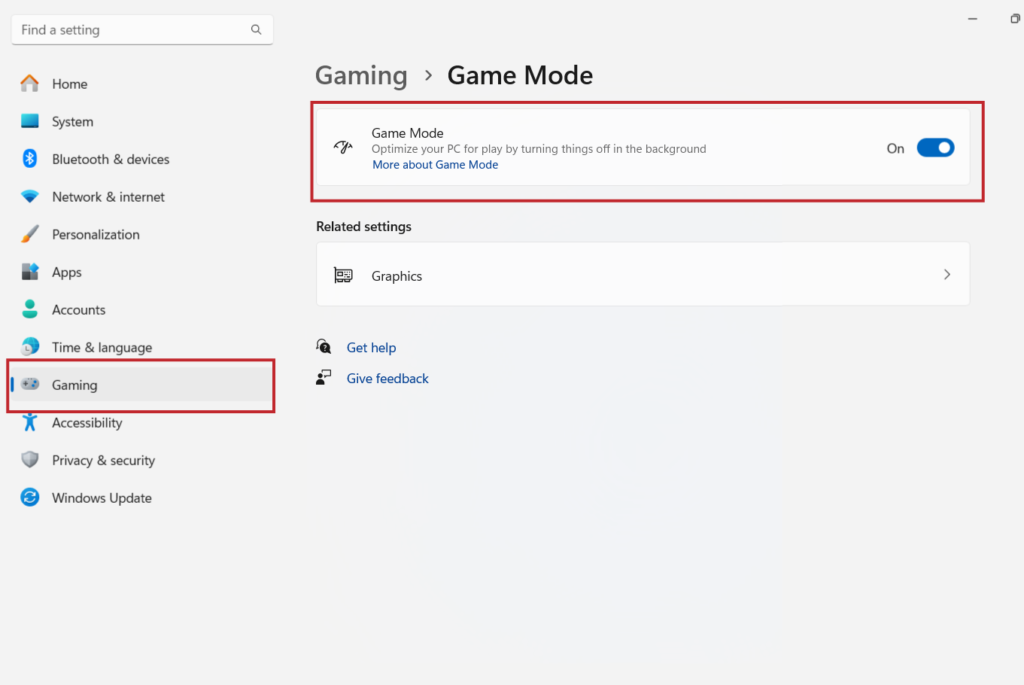
5. Reduce Your Screen Resolution
If lowering in-game settings doesn’t help enough, dropping your monitor’s resolution in the Windows settings can ease the strain on your GPU:
- Right-click on your desktop and select Display Settings.
- Scroll down and reduce the Display Resolution.
- Adjust the Render Scale setting to a lower value.
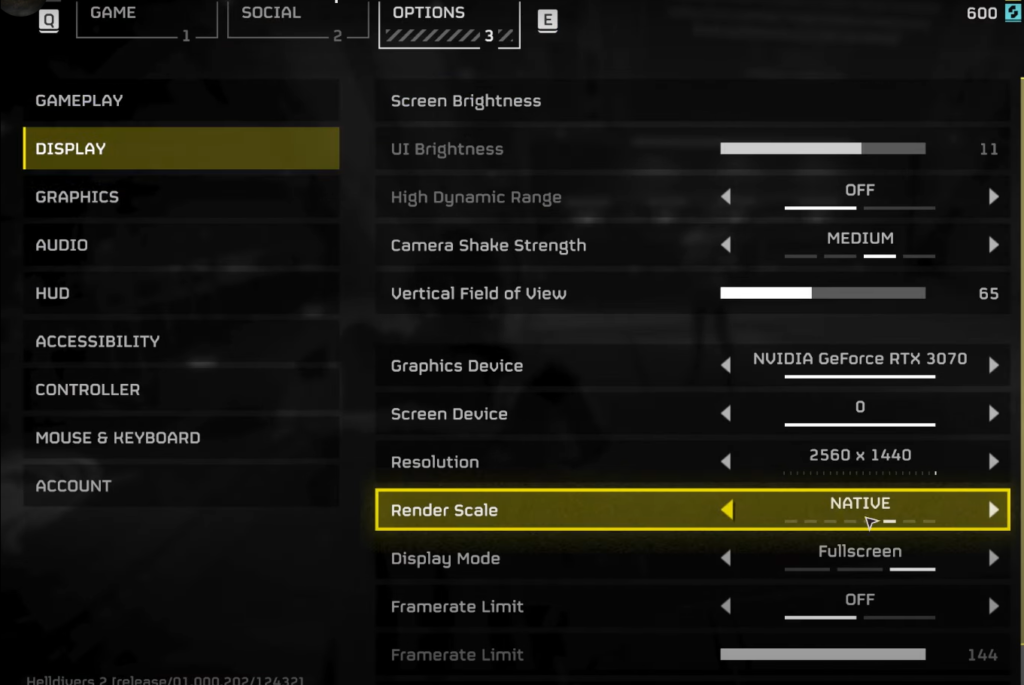
It might not look as crisp, but it can give you smoother gameplay.
6. Upgrade Virtual Memory (Paging File)
If you’re running low on RAM, increasing your virtual memory can help smooth things out:
- Search for Advanced System Settings.
- Go to the Advanced tab, then Settings under Performance.
- Under the Advanced tab, click Change under Virtual Memory.
- Set the paging file size manually and increase it to at least 1.5x your installed RAM.
7. Overclock Your GPU or CPU (With Caution!)
Overclocking can give you extra performance, but it comes with risks. If you know what you’re doing, use tools like MSI Afterburner (for GPUs) or your BIOS settings (for CPUs). Be sure to monitor your system’s temperatures, as overclocking can cause overheating if not done properly.
8. Free Up Disk Space on Your SSD
If Helldivers 2 is installed on a nearly full SSD, it may not perform well. Clearing out unnecessary files or moving the game to a faster drive (if available) can help. Keep at least 15-20% of your SSD free for optimal performance.
9. Disable Fullscreen Optimization
Fullscreen optimization in Windows can sometimes cause stuttering or FPS drops:
- Right-click the Helldivers 2 shortcut.
- Go to Properties > Compatibility.
- Check Disable Fullscreen Optimizations.
10. Upgrade Your Hardware
If you’ve tried everything and performance is still not great, it might be time for a hardware upgrade. If your GPU, CPU, or RAM is outdated, even a minor upgrade can make a huge difference:
- RAM: If you have 8GB, upgrade to 16GB for smoother multitasking and gaming.
- GPU: Upgrading to a more powerful graphics card can have the biggest impact.
- Storage: Installing Helldivers 2 on an SSD rather than an HDD can drastically reduce load times and in-game stutters.
11. Use the Bottleneck Calculator
If you’re still unsure how your PC will perform, use the Bottleneck calculator on our website to estimate your system’s performance and issues. It’ll give you a detailed breakdown based on your specs and help you identify potential bottlenecks.
SSD vs. HDD: Does It Matter?
Helldivers 2 requires a whopping 100GB of storage space, and while the minimum requirements don’t specify an SSD, installing the game on one can make a big difference. An SSD will significantly reduce load times and improve texture streaming, which can help prevent stutters during gameplay. If you’re planning on playing other demanding games, an SSD is a smart upgrade, and we highly recommend installing Helldivers 2 on one.
Steam Deck Performance
For those interested in playing on the go, Helldivers 2 is rated “Playable” on the Steam Deck. While it doesn’t earn the “Verified” badge, it can still run decently if you tweak the settings. Here’s how to get the best performance:
- Set Vegetation and Rubble Density to the lowest setting to reduce CPU load.
- Disable Ambient Occlusion and Depth of Field to boost FPS.
- Turn off Anti-Aliasing and set Motion Blur to 0 for sharper visuals.
- Set everything else to Low to aim for a stable 30 FPS.
It’s worth noting that the smaller screen size can make some UI elements hard to read, but the Steam Deck can still deliver a solid experience for mobile gamers.
Internet Connection and Multiplayer
While Helldivers 2 can be played solo, the game requires an always-online connection. This means you can’t play offline, even if you’re going solo in a private lobby. If you try to launch the game without an internet connection, you’ll receive an error, so a stable connection is essential.
For multiplayer, Helldivers 2 supports crossplay between PC and PlayStation 5 players. However, some players have reported issues adding friends across platforms. The developers are aware of the problem and working on a fix. In the meantime, using open lobbies and coordinating missions can help you connect with friends.
Should You Upgrade?
If you’re eager to jump into Helldivers 2, it’s important to assess your current hardware. Meeting the minimum requirements will get you playing, but upgrading to at least the recommended specs will ensure a much smoother and more enjoyable experience.
For players who want the ultimate visual experience, investing in high-end components like an RTX 2070 SUPER or a Ryzen 7 processor will make the game truly shine. The action-packed battles, detailed environments, and stunning visual effects will be worth the investment if you’re a fan of immersive, visually-driven games.
Still unsure? Take advantage of our benchmarking tool to see exactly how your system will handle Helldivers 2 and get suggestions for potential upgrades. With the right setup, you’ll be ready to defend Super Earth in no time!
