FPS Calculator: Check How many FPS Now
Instantly Analyze Gaming PC Performance– Precise FPS results at your fingertips.
FPS Calculator (Frame Per Second)
FPS (Frame Per Second) Calculator Result
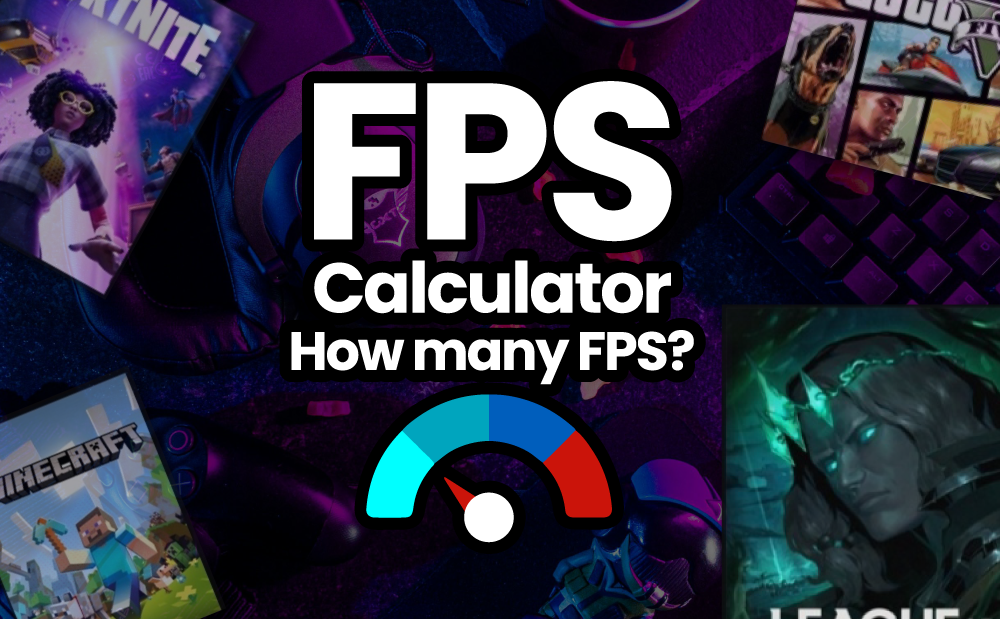
Estimated FPS Performance Table for Popular Games
So, you want to max out your gaming PC FPS, right? Well, your hardware choices are a big deal. Processors like AMD Ryzen 7 5700X3D and Ryzen 7 7800X3D are solid picks, if your aim is smoother frames during your favourite game. If you’re building a gaming PC, consider tossing in a GPU like the RTX 4060, RTX 4070, or even the RTX 4070 Super. These guys are known to deliver stellar performances in popular and competitive games.
Fortnite FPS Performance
We all love gaming, whether dropping into Fortnite or clutching a round in Valorant. But nothing’s worse than lagging at a critical moment. That’s where our Fortnite FPS calculator or Valorant FPS calculator comes into play. Just plug in your PC specs, like the Ryzen 7 7800X3D and RTX 4060 Ti, and boom, you know exactly what FPS to expect—no more guessing games, just pure, smooth gaming experience.
| CPU | GPU | Estimated FPS | Resolution | Settings |
|---|---|---|---|---|
| AMD Ryzen 7 5700X3D | NVIDIA RTX 4060 | 120 – 140 FPS | 1080p | High |
| AMD Ryzen 7 5700X3D | NVIDIA RTX 4070 | 140 – 160 FPS | 1440p | Epic |
| AMD Ryzen 7 7800X3D | NVIDIA RTX 4070 Super | 160 – 180 FPS | 1440p | Epic |
| Intel Core i5-13600K | NVIDIA RTX 4060 Ti | 130 – 150 FPS | 1080p | High |
| Intel Core i7-13700K | NVIDIA RTX 4070 Super | 180 – 200 FPS | 1440p | Epic |
| AMD Ryzen 5 7600 | AMD RX 7600 | 100 – 120 FPS | 1080p | High |
| AMD Ryzen 7 7800X3D | AMD RX 7900 XT | 190 – 210 FPS | 1440p | Ultra |
Valorant FPS Performance Table
| CPU | GPU | Estimated FPS | Resolution | Settings |
|---|---|---|---|---|
| AMD Ryzen 5 7600 | NVIDIA RTX 4060 | 250 – 300 FPS | 1080p | High |
| AMD Ryzen 5 7600 | AMD RX 7600 | 230 – 270 FPS | 1080p | High |
| AMD Ryzen 7 5700X3D | NVIDIA RTX 4060 | 280 – 320 FPS | 1080p | High |
| AMD Ryzen 7 5700X3D | NVIDIA RTX 4070 | 300 – 350 FPS | 1440p | High |
| AMD Ryzen 7 7800X3D | NVIDIA RTX 4060 Ti | 350 – 400 FPS | 1440p | High |
| AMD Ryzen 7 7800X3D | NVIDIA RTX 4070 | 380 – 420 FPS | 1440p | High |
| AMD Ryzen 7 7800X3D | NVIDIA RTX 4070 Super | 400 – 450 FPS | 1440p | High |
| Intel Core i5-13600K | NVIDIA RTX 4060 | 270 – 310 FPS | 1080p | High |
| Intel Core i7-12700K | NVIDIA RTX 4070 Super | 380 – 420 FPS | 1440p | High |
| Intel Core i7-13700K | NVIDIA RTX 4070 | 400 – 450 FPS | 1440p | High |
CS2 FPS Performance:
Gaming PC build is like crafting the perfect playlist—every piece has to fit just right. A killer combo, like the RTX 4070 Super paired with an AMD Ryzen 7 7800X3D, will get you high FPS and keep your gameplay smooth. And who doesn’t want that? It’s all about finding the right mix, whether you’re a casual player or going for those epic plays.
| CPU | GPU | Estimated FPS | Resolution | Settings |
|---|---|---|---|---|
| AMD Ryzen 7 5700X3D | NVIDIA RTX 4060 | 200 – 240 FPS | 1080p | Medium |
| AMD Ryzen 7 5700X3D | NVIDIA RTX 4070 | 250 – 300 FPS | 1440p | High |
| AMD Ryzen 7 7800X3D | NVIDIA RTX 4070 Super | 280 – 320 FPS | 1440p | High |
| Intel Core i5-13600K | NVIDIA RTX 4060 Ti | 220 – 260 FPS | 1080p | High |
| Intel Core i7-13700K | NVIDIA RTX 4070 Super | 300 – 350 FPS | 1440p | Ultra |
| AMD Ryzen 5 7600 | AMD RX 7600 | 180 – 220 FPS | 1080p | Medium |
| AMD Ryzen 7 7800X3D | AMD RX 7900 XT | 330 – 370 FPS | 1440p | Ultra |
Cyberpunk 2077 FPS Performance:
| CPU | GPU | Estimated FPS | Resolution | Settings |
|---|---|---|---|---|
| AMD Ryzen 7 5700X3D | NVIDIA RTX 4060 | 50 – 60 FPS | 1080p | Medium |
| AMD Ryzen 7 5700X3D | NVIDIA RTX 4070 | 70 – 90 FPS | 1440p | High + DLSS |
| AMD Ryzen 7 7800X3D | NVIDIA RTX 4070 Super | 90 – 110 FPS | 1440p | Ultra + DLSS |
| Intel Core i5-13600K | NVIDIA RTX 4060 Ti | 60 – 70 FPS | 1080p | High |
| Intel Core i7-13700K | NVIDIA RTX 4070 Super | 100 – 120 FPS | 1440p | Ultra + RT Off |
| AMD Ryzen 5 7600 | AMD RX 7600 | 40 – 50 FPS | 1080p | Medium |
| AMD Ryzen 7 7800X3D | AMD RX 7900 XT | 120 – 140 FPS | 1440p | Ultra + RT On |
Ark: Survival Ascended FPS Performance:
| CPU | GPU | Estimated FPS | Resolution | Settings |
|---|---|---|---|---|
| AMD Ryzen 7 5700X3D | NVIDIA RTX 4060 | 60 – 75 FPS | 1080p | High |
| AMD Ryzen 7 5700X3D | NVIDIA RTX 4070 | 80 – 95 FPS | 1440p | High |
| AMD Ryzen 7 7800X3D | NVIDIA RTX 4070 Super | 100 – 120 FPS | 1440p | Ultra |
| Intel Core i5-13600K | NVIDIA RTX 4060 Ti | 70 – 85 FPS | 1080p | High |
| Intel Core i7-13700K | NVIDIA RTX 4070 Super | 110 – 130 FPS | 1440p | Ultra |
| AMD Ryzen 5 7600 | AMD RX 7600 | 55 – 70 FPS | 1080p | High |
| AMD Ryzen 7 7800X3D | AMD RX 7900 XT | 130 – 150 FPS | 1440p | Ultra |
GTA V FPS Performance:
| CPU | GPU | Estimated FPS | Resolution | Settings |
|---|---|---|---|---|
| AMD Ryzen 7 5700X3D | NVIDIA RTX 4060 | 90 – 110 FPS | 1080p | Very High |
| AMD Ryzen 7 5700X3D | NVIDIA RTX 4070 | 120 – 140 FPS | 1440p | Very High |
| AMD Ryzen 7 7800X3D | NVIDIA RTX 4070 Super | 140 – 160 FPS | 1440p | Ultra |
| Intel Core i5-13600K | NVIDIA RTX 4060 Ti | 100 – 120 FPS | 1080p | Very High |
| Intel Core i7-13700K | NVIDIA RTX 4070 Super | 150 – 170 FPS | 1440p | Ultra |
| AMD Ryzen 5 7600 | AMD RX 7600 | 85 – 100 FPS | 1080p | High |
| AMD Ryzen 7 7800X3D | AMD RX 7900 XT | 160 – 180 FPS | 1440p | Ultra |
Apex Legends FPS Performance
| CPU | GPU | Estimated FPS | Resolution | Settings |
|---|---|---|---|---|
| AMD Ryzen 7 5700X3D | NVIDIA RTX 4060 | 100 – 120 FPS | 1080p | High |
| AMD Ryzen 7 5700X3D | NVIDIA RTX 4070 | 130 – 150 FPS | 1440p | High |
| AMD Ryzen 7 7800X3D | NVIDIA RTX 4070 Super | 140 – 160 FPS | 1440p | Ultra |
| Intel Core i5-13600K | NVIDIA RTX 4060 Ti | 110 – 130 FPS | 1080p | High |
| Intel Core i7-13700K | NVIDIA RTX 4070 Super | 160 – 180 FPS | 1440p | Ultra |
| AMD Ryzen 5 7600 | AMD RX 7600 | 90 – 110 FPS | 1080p | High |
| AMD Ryzen 7 7800X3D | AMD RX 7900 XT | 170 – 190 FPS | 1440p | Ultra |
- FPS ranges are estimates based on typical in-game scenarios and settings. Actual performance may vary based on specific hardware configurations, cooling solutions, game patches, driver updates, and other factors.
- Resolution indicates the screen resolution used for testing, with 1080p and 1440p being the most common for competitive and high-end gaming.
- Settings reflect the graphical quality presets used to achieve the estimated FPS ranges. Higher settings may reduce FPS while lowering settings could improve FPS.
What Exaclty is FPS (Frame Per Second)?
Introduction of FPS Calculator: Gaming today is more than just a hobby, it’s more of an experience. The thrill of landing that perfect headshot in “CS2” or escaping a fiery battle in “Apex Legends” comes down to one critical factor: Frames Per Second (FPS). If you’re a gamer, you’ve probably heard this term tossed around in the gaming community. But what exactly is FPS, and why does it matter?
FPS, or Frames Per Second, is the number of frames your computer displays each second while you’re playing a game. Think of it as the flipbook of your gaming experience. The smoother and faster those pages flip, your game looks and feels better. And this is where our FPS Calculator is helpful for you.
What Exactly Is A FPS Calculator?
An FPS calculator AKA how many fps calculator estimates how much your computer can handle a game based on your current hardware setup. When we talk about gaming performance, FPS is a big deal. Higher FPS means smoother gameplay, and for games that rely on quick reflexes, like “Valorant” or “Fortnite,” every frame counts.
So, how does an FPS calculator help? It saves you time and money. Instead of guessing whether your PC can handle the latest games or rushing to buy the upgraded hardware, you can use the FPS calculator to see where you stand. You get a clear picture of whether you need an upgrade or if you’re good to go with what you’ve got.
What FPS Do I Want to Achieve?
Now, let’s talk numbers. The FPS you want depends on the type of games you play and how you want to experience them. Let’s break it down:
- For many, 30 FPS is the baseline. It’s playable and gives a decent experience for single-player games or less graphically intense titles. But if you’re looking for smooth, buttery visuals, this might not cut it.
- Most gamers aim for 60 FPS. Why? It offers a much smoother experience, especially for fast-paced games. If you’re into “PUBG” or “Ark: Survival Ascended,” hitting 60 FPS can make a huge difference. It’s like moving from a bicycle to a motorbike – the speed and fluidity are just on another level.
- For pro gamers out there, 120 FPS or higher is where it’s at. Games like “CS2” and “Valorant” benefit greatly from higher FPS, reducing motion blur and allowing for quicker reactions. In competitive gaming, every millisecond counts. Achieving 120 FPS or more could be the edge you need to win.
What Refresh Rate is Best for My Monitor?
Okay, now you understand what FPS you are striving for, but what about your monitor’s refresh rate? The refresh rate, measured in Hertz (Hz), indicates how often your monitor updates with new information each second. For a smooth experience, your FPS should align with your monitor’s refresh rate.
Matching FPS with Refresh Rate
If you’ve got a 60Hz monitor, achieving more than 60 FPS won’t make a visible difference. On the other hand, if you have a 144Hz monitor, going beyond 60 FPS can make your gaming experience noticeably smoother and more responsive. It’s like upgrading from standard to HD television – you see more, and everything feels crisper.
High Refresh Rates for Competitive Advantage
For those deep into esports or competitive gaming, a monitor with a 144Hz or even 240Hz refresh rate can offer a serious advantage. Higher refresh rates reduce input lag and provide smoother visuals, which can be crucial when every click and movement counts.
What is the Best FPS?
There’s no one-size-fits-all answer. The “best” FPS depends on your setup, the games you play, and your personal preferences.
- For immersive, story-driven games, 60 FPS is usually enough. Games like “Ark: Survival Ascended” or “Cyberpunk 2077” look great at this FPS, providing smooth visuals without demanding ultra-high-end hardware.
- If you’re into competitive games like “CS2” or “Valorant,” aim for higher FPS. Many players target 120 FPS or more to gain a competitive edge. Faster frame rates can lead to better accuracy and faster reaction times.
- For VR gaming, the stakes are even higher. Most VR setups require at least 90 FPS to avoid motion sickness and provide a truly immersive experience. Lower FPS can lead to a jittery experience, which is not a nice experience in VR.
What Components Should I Upgrade?
To boost FPS, focus on upgrading your GPU, CPU, and sometimes even your RAM. Here’s a quick rundown:
Your Graphics Processing Unit (GPU) is the heart of your gaming rig. If your FPS isn’t where you want it to be, your GPU is often the first component to consider upgrading. Modern games like “Fortnite” or “PUBG” demand a lot from your GPU, especially at higher settings.
While the GPU handles the graphics, your CPU manages game logic, physics, and other tasks. A weak CPU can bottleneck your GPU, leading to lower FPS. For games that rely on quick calculations, like “CS2,” a strong CPU is crucial.
Having enough RAM is vital. Most modern games require at least 8GB, but 16GB is often the sweet spot. Also, consider upgrading to an SSD for faster load times, which, while not directly increasing FPS, enhances the overall gaming experience.
How Many FPS Can You Achieve?
The FPS you can achieve depends on your hardware, game settings, and resolution. Lowering settings or resolution can help achieve higher FPS, but it’s a trade-off between visual quality and performance.
Can I Run Counter-Strike: Global Offensive (CSGO)?
CSGO isn’t as demanding as some modern titles, but getting high FPS requires a decent setup. Use our FPS calculator to check if your PC can handle CSGO at the desired settings. You might find that minor tweaks, like lowering shadows or textures, could significantly boost FPS.
Can Your PC Run These Popular Games?
Before diving into a new game, check its system requirements and run it through our FPS calculator. Whether you’re into “Apex Legends,” “Valorant,” or “Ark: Survival Ascended,” knowing your FPS ahead of time ensures a smoother, more enjoyable gaming experience.
How Bottlenecks Affect FPS
Bottlenecks directly impact FPS by preventing your PC from fully utilizing its capabilities.
- CPU Bottleneck and FPS: If your CPU is the bottleneck, your GPU might not be used to its full potential, resulting in lower FPS. In this case, you might see your CPU running at 100% usage while your GPU usage remains low. The game may stutter, and FPS may drop, especially in scenes with a lot of characters, physics calculations, or AI.
- GPU Bottleneck and FPS: If your GPU is the bottleneck, your FPS will be limited by the maximum rendering capability of the graphics card. Here, you might see the GPU running at 100% while the CPU is not fully utilized. This leads to FPS drops, especially in graphically intense scenes with high-resolution textures, complex lighting, or other visual effects.
Identifying and Handling Bottlenecks
To identify a bottleneck, you can use our secure and trusted bottleneck calculator to check the usage of your CPU and GPU during gameplay. If one component consistently reaches its maximum usage while the other does not, that’s a sign of a bottleneck.
How to Fix Bottlenecks:
- Upgrade the Bottlenecked Component: If you have a CPU bottleneck, consider upgrading to a faster processor with more cores or higher clock speeds. For a GPU bottleneck, upgrading to a more powerful graphics card with better performance can help.
- Adjust In-Game Settings: Lowering graphics settings, such as shadows, textures, and resolution, can reduce the load on your GPU. For CPU bottlenecks, lowering settings that affect game physics, AI, or crowd density can help.
- Overclocking: Overclocking your CPU or GPU can help push them beyond their stock performance limits. However, overclocking should be done carefully, as it can increase heat output and cause system instability if not managed properly.
- Balance System Upgrades: Sometimes, upgrading just one component may not solve the bottleneck issue. A balanced approach, such as upgrading both the CPU and GPU, can ensure that neither component is significantly weaker than the other, providing consistent FPS.
How does the FPS Calculator work?
Our FPS calculator analyzes your PC’s components and provides estimate information about the FPS you can expect for different games. It’s a great tool for planning upgrades and avoiding unnecessary expenses. By understanding where your PC excels and where it might fall short, you can make informed decisions and maximize your gaming setup without breaking the bank.
Final Thoughts
Understanding your PC’s FPS capabilities is key to a great gaming experience. Use our FPS calculator to see where you stand, identify potential upgrades, and make sure you’re getting the most out of your games. Whether you’re a casual player or a competitive gamer, a bit of knowledge can go a long way in optimizing performance and saving money. So, before buying a new graphics card, check out your FPS first.
By following these steps, you’ll enjoy a smoother, more immersive gaming experience and know exactly what your PC can handle.
